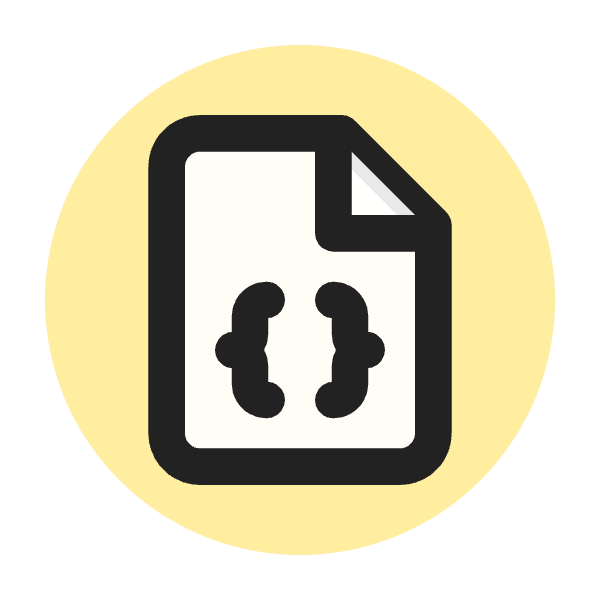-
SEO News -
Search Central Youtube -
Blog -
Technical SEO Quiz -
SEO Tools -
Crawling - Robots.txt Tester
- Sitemap Generator
- HTTP Status Checker
- HTTP Redirect Checker
- Rss Feed Parser
- Google Indexing API
-
Schema Generator - Breadcrumb Schema Markup Generator
- Article Schema Markup Generator
- Event Schema Markup Generator
- FAQ Schema Markup Generator
- How-to Schema Markup Generator
- Job-Posting Schema Markup Generator
- Organization Schema Markup Generator
- Person Schema Markup Generator
- Local Business Schema Markup Generator
- Product Schema Markup Generator
- Recipe Schema Markup Generator
- Video Schema Markup Generator
- Website Schema Markup Generator
-
Local SEO - Local Search Tool
-
Google Based Tools - Google SERP Preview Simulator
- Google Knowledge Graph Api Search
- GSC Cannibalization Detector
-
-
Chrome Extensions