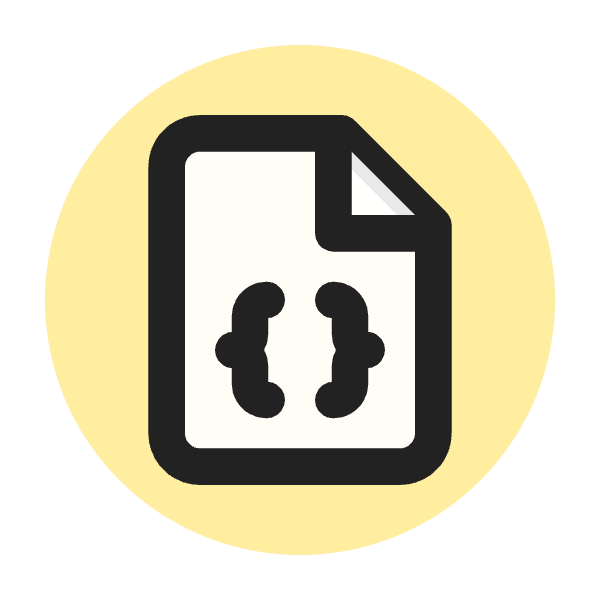What is HTTP 304 Status Code?
The HTTP 304 Not Modified status code indicates that the resource requested has not been modified since the last time it was accessed. This response is used for caching purposes to reduce the need to transfer the same data over and over.
When a client (like a web browser) makes a conditional request using headers like If-Modified-Since or If-None-Match, and the server determines that the resource has not changed, it responds with a 304 status code instead of sending the resource again.
This tells the client to use its cached version of the resource, resulting in faster loading times and reduced bandwidth usage.
Here’s a breakdown of the process:
- Client Request: The client sends a request for a resource, including headers that indicate the last modification time it knows of or an ETag (a unique identifier for a specific version of the resource).
- Server Check: The server checks if the resource has been modified since the time indicated or if the ETag matches the current version of the resource.
- Not Modified: If the resource has not been modified, the server responds with a 304 status code, signaling the client to use the cached version.
- Use Cache: The client uses the cached version of the resource instead of downloading it again.
This mechanism helps improve web performance and efficiency by avoiding unnecessary data transfers.
Importance of the HTTP 304 Status Code in SEO
The HTTP 304 Not Modified status code plays a significant role in SEO (Search Engine Optimization) for several reasons:
-
Improved Crawl Efficiency: Search engines like Google use web crawlers to index web pages. When a crawler encounters a 304 status code, it knows that the content has not changed since the last crawl, so it can move on to other pages more quickly. This helps search engines index more pages on your site within a limited time, improving overall site visibility.
-
Reduced Server Load: By allowing web crawlers and users' browsers to use cached versions of resources, a 304 status code reduces the load on your server. This can improve server performance and ensure that your website remains responsive, which is crucial for both user experience and SEO.
-
Faster Page Load Times: Page speed is a critical factor in SEO. When browsers receive a 304 response, they use the cached content instead of downloading it again, leading to faster page load times. Faster loading pages are favored by search engines and provide a better user experience, which can reduce bounce rates and increase user engagement.
-
Preservation of Crawl Budget: Search engines allocate a specific crawl budget for each website, which is the number of pages they will crawl within a given timeframe. By using the 304 status code effectively, you can ensure that this budget is not wasted on unchanged content, allowing search engines to discover and index new or updated content more efficiently.
-
Enhanced User Experience: A better user experience (UX) can indirectly boost SEO. When users have a smooth and fast browsing experience, they are more likely to stay on your site longer, view more pages, and interact with your content. Positive user signals, such as low bounce rates and high engagement, can positively impact your search engine rankings.
-
Optimized Bandwidth Usage: For users with limited data plans or slow internet connections, efficient use of cached content can make a significant difference. By minimizing unnecessary data transfers, you help ensure that all users have a good experience, regardless of their connection quality.
In summary, the HTTP 304 status code is important for SEO because it helps improve crawl efficiency, reduce server load, speed up page load times, preserve crawl budget, enhance user experience, and optimize bandwidth usage. All these factors contribute to better search engine rankings and overall website performance.
How to Use HTTP 304 Status Code for a Website?
To effectively use the HTTP 304 Not Modified status code for your website, you need to implement proper caching mechanisms and configure your server to handle conditional requests. Here’s a step-by-step guide on how to do this:
1. Set Up Cache Control Headers
First, ensure that your server sends appropriate cache control headers to instruct browsers and search engine crawlers how long they should cache resources.
- Cache-Control: This header specifies the caching policies. For example,
Cache-Control: max-age=3600tells browsers to cache the resource for 3600 seconds (1 hour). - Expires: This header provides an exact date and time when the resource should be considered stale.
Cache-Control: max-age=3600
Expires: Thu, 19 May 2024 20:00:00 GMT
2. Use ETags
ETags (Entity Tags) are unique identifiers assigned to specific versions of resources. They help determine if a resource has changed since the last request.
- Configure your server to generate and return ETags for resources.
ETag: "abc123
3. Implement Conditional Requests
Ensure your server handles conditional requests using the If-Modified-Since and If-None-Match headers. These headers are sent by clients to check if the resource has been modified.
- If-Modified-Since: This header contains the date and time of the last modification the client knows about.
- If-None-Match: This header contains the ETag value the client has cached.
4. Server Configuration
Configure your server to respond with a 304 status code if the resource has not been modified. Here’s how you can do it for different server types:
Apache
Add the following configuration to your .htaccess file or your server configuration file.
<IfModule mod_expires.c>
ExpiresActive On
ExpiresDefault "access plus 1 day"
</IfModule>
<IfModule mod_headers.c>
Header set Cache-Control "max-age=3600, public"
</IfModule>
<IfModule mod_deflate.c>
SetOutputFilter DEFLATE
</IfModule>
FileETag MTime Size
Nginx
Add the following configuration to your Nginx configuration file.
location / {
expires 1h;
add_header Cache-Control "public";
etag on;
if_modified_since exact;
5. Test Your Configuration
After configuring your server, test the setup to ensure it’s working correctly. Use tools like Google PageSpeed Insights, WebPageTest, or browser developer tools to check the response headers and confirm that 304 status codes are being returned appropriately.
6. Monitor and Optimize
Continuously monitor your website’s performance and caching effectiveness. Use analytics tools to track cache hit ratios and ensure that your caching policies are improving load times and reducing server load.
Example Workflow
- Initial Request: The client requests a resource, and the server responds with the resource,
Cache-Control,Expires, andETagheaders. - Subsequent Request: The client requests the resource again, including
If-Modified-SinceandIf-None-Matchheaders. - Server Response: If the resource has not changed, the server responds with a 304 status code, indicating that the client should use the cached version.
By following these steps, you can effectively use the HTTP 304 status code to enhance your website's performance, improve SEO, and provide a better user experience.
How to Check HTTP 304 Status Code?
To check for HTTP 304 status codes, you can use several methods and tools, ranging from browser developer tools to online services and command-line utilities. Here’s how you can do it:
1. Browser Developer Tools
Most modern browsers have built-in developer tools that allow you to inspect network requests and responses, including status codes.
Google Chrome
- Open your website in Google Chrome.
- Right-click on the page and select Inspect or press
Ctrl+Shift+I(Cmd+Option+Ion Mac). - Go to the Network tab.
- Reload the page.
- Look for the requests in the network log. You’ll see the status codes in the Status column. A 304 status code will be listed there if the resource has not been modified.
Firefox
- Open your website in Firefox.
- Right-click on the page and select Inspect Element or press
Ctrl+Shift+I(Cmd+Option+Ion Mac). - Go to the Network tab.
- Reload the page.
- Look for the requests in the network log. The status codes will be visible in the Status column.
Microsoft Edge
- Open your website in Microsoft Edge.
- Right-click on the page and select Inspect or press
Ctrl+Shift+I(Cmd+Option+Ion Mac). - Go to the Network tab.
- Reload the page.
- Check the status codes in the Status column in the network log.
2. Online Tools
There are several online tools available that can help you check the HTTP status codes of your website’s resources:
TechSEOHub
You can use TechSEOHub's HTTP Status Code Checker tool to check the status code of your URL or URL List.
WebPageTest
- Go to WebPageTest.
- Enter your website URL and start the test.
- Once the test is complete, view the results and check the status codes of the resources loaded by your website.
Pingdom
- Go to Pingdom.
- Enter your website URL and start the test.
- Review the test results and inspect the status codes of the resources.
3. Command-Line Tools
You can also use command-line tools like curl or wget to check HTTP status codes.
curl
- Open your terminal or command prompt.
- Use the following command to make a request and include the
-Iflag to fetch only the headers:
curl -I -H "If-Modified-Since: $(date -R -d '1 day ago')" https://www.example.co
- Check the status code in the response headers.
wget
- Open your terminal or command prompt.
- Use the following command to fetch only the headers:
wget --server-response --spider --header="If-Modified-Since: $(date -R -d '1 day ago')" https://www.example.co
- Check the status code in the response.
4. Server Logs
If you have access to your server logs, you can check the status codes of the requests there. The exact location and format of these logs depend on your server setup (e.g., Apache, Nginx).
Apache
- Check the access log, typically located at
/var/log/apache2/access.logor/var/log/httpd/access.log.
Nginx
- Check the access log, typically located at
/var/log/nginx/access.log.
Example of Checking in Browser Developer Tools (Google Chrome)
- Open Developer Tools: Press
Ctrl+Shift+I(Windows/Linux) orCmd+Option+I(Mac) to open Developer Tools. - Go to Network Tab: Click on the Network tab to view all network requests.
- Reload the Page: Press
F5or click the refresh button to reload the page. - Inspect Requests: Look at the list of requests. You’ll see various columns, including Status. If any resources are served with a 304 status code, you’ll see it here.
By using these methods, you can effectively check for HTTP 304 status codes and ensure that your caching mechanisms are working correctly.
Which HTTP Method is used with HTTP 304 Status Code?
The HTTP 304 Not Modified status code is typically associated with the GET method. The GET method is used to request data from a specified resource, and the 304 status code indicates that the requested resource has not been modified since the last time it was requested. This allows the client to use the cached version of the resource instead of downloading it again.
How It Works:
-
Initial GET Request:
- The client makes a GET request to the server for a resource.
- The server responds with the resource, including cache control headers (such as
Cache-Control,ETag, andLast-Modified).
-
Subsequent Conditional GET Request:
- When the client requests the resource again, it includes conditional headers like
If-Modified-SinceorIf-None-Match. -
If-Modified-Since: The client sends the date of the last modification it knows about.
- If-None-Match: The client sends the ETag value of the cached resource.
- When the client requests the resource again, it includes conditional headers like
-
Server Response:
- The server checks if the resource has been modified since the last request.
- If the resource has not been modified, the server responds with a 304 Not Modified status code.
- The client then uses the cached version of the resource.
Example of a Conditional GET Request
Client's Initial Request:
GET /index.html HTTP/1.1
Host: www.example.com
Server's Response:
HTTP/1.1 200 OK
Content-Type: text/html
Content-Length: 1234
Last-Modified: Wed, 21 Oct 2020 07:28:00 GMT
ETag: "abc123
Client's Subsequent Conditional Request:
GET /index.html HTTP/1.1
Host: www.example.com
If-Modified-Since: Wed, 21 Oct 2020 07:28:00 GMT
If-None-Match: "abc123"
Server's Response if Not Modified:
HTTP/1.1 304 Not Modified
Summary
- The GET method is used with the HTTP 304 status code.
- The client uses conditional headers (
If-Modified-SinceandIf-None-Match) in subsequent GET requests. - The server responds with a 304 status code if the resource has not been modified, allowing the client to use the cached version.
Using the 304 status code effectively improves web performance by reducing unnecessary data transfers and speeding up page load times.
What is the Browser Compatibility of HTTP 304 Status Code?
The HTTP 304 Not Modified status code is widely supported across all modern web browsers. This status code is part of the HTTP/1.0 and HTTP/1.1 specifications, which means it has been a fundamental part of web protocols for many years. As a result, all mainstream browsers correctly handle 304 responses to facilitate efficient caching and reloading of web resources.
Here’s a summary of the compatibility across major browsers:
Browser Compatibility
-
Google Chrome
- All versions of Chrome support HTTP 304 status codes.
-
Mozilla Firefox
- All versions of Firefox support HTTP 304 status codes.
-
Microsoft Edge
- All versions of Edge (both the legacy version and the Chromium-based version) support HTTP 304 status codes.
-
Apple Safari
- All versions of Safari (both on macOS and iOS) support HTTP 304 status codes.
-
Opera
- All versions of Opera support HTTP 304 status codes.
-
Internet Explorer
- All versions of Internet Explorer support HTTP 304 status codes.
Best Practices for Handling HTTP 304
Handling HTTP 304 status codes correctly can significantly enhance the performance and efficiency of your website. Here are some best practices to ensure you’re using HTTP 304 responses effectively:
1. Use Appropriate Cache-Control Headers
Ensure your server is sending the right cache-control headers to instruct clients on how to cache resources.
- Cache-Control: Specify directives such as
max-age,must-revalidate,no-cache, etc.Cache-Control: max-age=3600, must-revalidate - Expires: Set an expiration date and time for the cached resource.
Expires: Wed, 21 Oct 2024 07:28:00 GMT
2. Implement ETags
ETags (Entity Tags) help clients determine if the resource has changed since it was last cached.
- Ensure your server generates and returns ETags for resources.
ETag: "abc123"
3. Handle Conditional Requests
Support conditional GET requests using If-Modified-Since and If-None-Match headers to respond with 304 status codes when appropriate.
- If-Modified-Since: The client sends the date of the last modification it knows about.
If-Modified-Since: Wed, 21 Oct 2024 07:28:00 GM - If-None-Match: The client sends the ETag value of the cached resource.
If-None-Match: "abc123"
4. Configure Your Server
Ensure your server is configured to handle caching and conditional requests properly.
Apache Configuration
Add the following to your .htaccess file or server configuration:
<IfModule mod_expires.c>
ExpiresActive On
ExpiresDefault "access plus 1 day"
</IfModule>
<IfModule mod_headers.c>
Header set Cache-Control "max-age=3600, public"
</IfModule>
<IfModule mod_deflate.c>
SetOutputFilter DEFLATE
</IfModule>
FileETag MTime Size
Nginx Configuration
Add the following to your Nginx configuration:
location / {
expires 1h;
add_header Cache-Control "public";
etag on;
if_modified_since exact;
5. Test Your Setup
Regularly test to ensure your caching setup works correctly.
- Browser Developer Tools: Check the Network tab for 304 responses.
- Online Tools: Use services like TechSEOHub Status Code Checker, WebPageTest or Pingdom.
- Command-Line Tools: Use
curlorwgetto check headers and responses.
curl -I -H "If-Modified-Since: $(date -R -d '1 day ago')" https://www.example.com
wget --server-response --spider --header="If-Modified-Since: $(date -R -d '1 day ago')" https://www.example.com
6. Monitor and Optimize
Continuously monitor your site’s performance and adjust caching policies as needed.
- Analytics: Track cache hit ratios and response times.
- Server Logs: Review access logs to see how often 304 status codes are being returned.
7. Educate Your Development Team
Ensure that everyone involved in your web development understands the importance of caching and how to implement it properly.
- Documentation: Provide clear documentation and guidelines.
- Training: Conduct training sessions or workshops.
Conclusion
Effectively handling HTTP 304 status codes can significantly enhance your website's performance, improve SEO, and provide a better user experience. By implementing proper caching mechanisms, setting up appropriate headers, and ensuring your server responds correctly to conditional requests, you can reduce unnecessary data transfers, speed up page load times, and decrease server load.
The key steps involve setting cache control headers, using ETags, handling conditional requests, configuring your server, and regularly testing and monitoring your setup. Additionally, educating your development team about the importance of these practices ensures consistent and effective implementation across your projects.
By following these best practices, you can leverage the benefits of HTTP 304 status codes to create a more efficient, user-friendly, and SEO-optimized website. This proactive approach not only improves your site's performance but also contributes to better search engine rankings and overall user satisfaction.