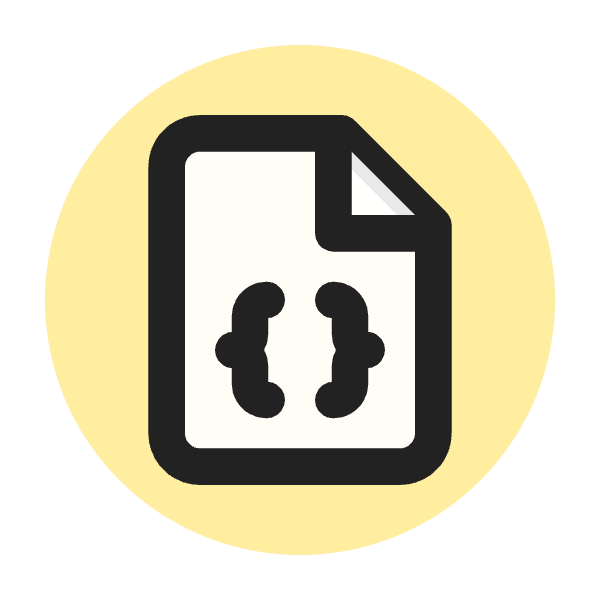What Is HTTP 400 Status Code?
The HTTP 400 Status Code, also known as "Bad Request," indicates that the server could not understand the request due to invalid syntax. It means that the client sent a request that the server cannot or will not process because of a client error (e.g., malformed request syntax, invalid request message framing, or deceptive request routing).
Here's a quick breakdown:
- Status Code: 400
- Reason Phrase: Bad Request
- Meaning: The server cannot process the request due to a client-side error (invalid request).
- Common Causes:
- Malformed request syntax
- Invalid request message framing
- Deceptive request routing
- Missing or incorrect request parameters
- Payload too large for the server to handle
For example, if a client sends a request to a server with incorrect or missing parameters that the server expects, the server will respond with a 400 Bad Request status code to indicate the error.
Importance of the HTTP 400 Status Code in SEO
The HTTP 400 Status Code, also known as "Bad Request," plays a significant role in SEO. Understanding and addressing 400 errors is crucial for maintaining a healthy website, ensuring a positive user experience, and preserving search engine rankings.
Impact on User Experience
A 400 Bad Request error directly affects the user experience by preventing visitors from accessing the content they seek. When users encounter this error, they are likely to leave the site quickly, increasing the bounce rate. High bounce rates signal to search engines that a site may not be providing valuable content, potentially harming its rankings.
Search Engine Crawling and Indexing
Search engine bots, like Google's crawlers, encounter 400 errors when they try to access problematic URLs. Frequent 400 errors can hinder the crawling and indexing process, as search engines might interpret these errors as a sign of poor site maintenance. This can lead to search engines de-prioritizing the affected pages or the entire site in search results.
SEO Performance and Rankings
Continuous 400 errors can negatively impact SEO performance and rankings. Search engines aim to provide the best user experience by ranking reliable and accessible websites higher. Persistent 400 errors indicate to search engines that a website is unreliable, which can result in lower rankings.
Site Maintenance and Health
Regularly monitoring and resolving 400 errors is a part of good site maintenance. Ensuring that all URLs are correctly configured and accessible helps maintain a healthy website, which is essential for both user experience and SEO. Tools like Google Search Console can help identify and fix these errors promptly.
Mitigating 400 Errors
To mitigate 400 errors, webmasters should ensure that URLs are correctly formatted and that the necessary parameters are provided. Regular audits of the website's links and content can help identify and resolve issues before they impact users and search engine crawlers. Additionally, providing clear and helpful error messages can guide users to the correct pages, reducing frustration and improving the overall user experience.
How to Use HTTP 400 Status Code for a Website
Using the HTTP 400 Status Code effectively is essential for maintaining a healthy website, improving user experience, and ensuring proper communication between the client and server. Here's how to implement and manage 400 status codes on your website.
Understanding the Context for HTTP 400
The HTTP 400 Status Code, "Bad Request," is used when the server cannot process a request due to client-side errors. Common reasons include malformed request syntax, invalid request parameters, or overly large request payloads. Recognizing when and why to return a 400 status code is the first step in using it effectively.
Implementing HTTP 400 Status Code
When a server detects an issue with a client's request, it should return a 400 status code. This can be implemented in various server-side programming languages and frameworks. Here's an example in Python using the Flask framework:
from flask import Flask, request, jsonify
app = Flask(__name__)
@app.route('/data', methods=['POST'])
def process_data():
if not request.json or 'key' not in request.json:
return jsonify({'error': 'Bad Request'}), 400
data = request.json['key']
# Process data here
return jsonify({'result': 'Success'}), 200
if __name__ == '__main__':
app.run(debug=True)
In this example, the server checks if the incoming request contains the necessary JSON data. If not, it returns a 400 status code with an error message.
Handling 400 Errors Gracefully
When a 400 error occurs, it's crucial to provide users with clear and informative error messages. This helps users understand what went wrong and how they can correct their request. Custom error pages can be created to guide users, offering troubleshooting steps or links to relevant support resources.
Logging and Monitoring
Regularly logging 400 errors and monitoring them helps identify recurring issues and potential areas for improvement. Tools like ELK Stack (Elasticsearch, Logstash, Kibana) or cloud-based logging services can be used to track these errors. Analyzing these logs can reveal patterns and help in refining request validation logic.
Validating User Input
Preventing 400 errors starts with validating user input before it reaches the server. Client-side validation using JavaScript can catch many common errors before they are sent to the server. This not only reduces server load but also improves the user experience by providing immediate feedback.
Regular Audits and Updates
Conducting regular audits of your website's forms, APIs, and user interaction points helps ensure that they are functioning correctly and not prone to causing 400 errors. Keeping your server-side validation logic up-to-date with evolving user needs and application changes is crucial for minimizing these errors.
How to Check HTTP 400 Status Code?
Checking for HTTP 400 status codes on your website is crucial for identifying and resolving client-side errors that can negatively impact user experience and SEO. Here are several methods to check for these errors effectively.
Browser Developer Tools
Modern web browsers come with built-in developer tools that can help you identify HTTP 400 status codes.
- Open Developer Tools: Right-click on the webpage and select "Inspect" or press
Ctrl+Shift+I(Windows) orCmd+Option+I(Mac). - Go to the Network Tab: This tab shows all the network requests made by the webpage.
- Refresh the Page: Reload the page to see the list of network requests.
- Look for 400 Status Codes: In the list of requests, look for any that have a 400 status code. Click on them to see more details about the request and the response.
Using Command Line Tools
Command-line tools like curl and httpie can be used to check for 400 status codes.
Using curl
curl -i -X POST -H "Content-Type: application/json" -d '{"invalidKey":"value"}' http://yourwebsite.com/api/endpoin
This command sends a POST request with an invalid JSON payload. The -i option includes the HTTP headers in the output, allowing you to see the 400 status code.
Using httpie
http POST http://yourwebsite.com/api/endpoint invalidKey=value
This command performs a similar action but with a more readable syntax. The response will include the HTTP status code.
Online Tools and Services
Several online tools can check for HTTP 400 status codes and other HTTP errors. These tools often provide additional insights and can be part of your regular website monitoring.
- WebPageTest: Provides detailed reports on website performance, including HTTP status codes.
- Pingdom: Monitors website uptime and performance, reporting any HTTP errors encountered.
- GTmetrix: Analyzes website speed and performance, highlighting HTTP errors.
- TechSEOHub's HTTP Status Code Checker
Web Server Logs
Your web server logs contain detailed records of all requests and their responses. Checking these logs can help you identify HTTP 400 status codes.
- Apache: Check the
access.logfile, typically located in/var/log/apache2/or/var/log/httpd/. - Nginx: Check the
access.logfile, typically located in/var/log/nginx/.
You can use command-line tools like grep to filter the logs for 400 status codes.
grep "400" /var/log/nginx/access.log
Application Monitoring Tools
Using application performance monitoring (APM) tools can help you automatically detect and analyze HTTP 400 errors.
- New Relic: Monitors application performance and provides detailed error reports, including HTTP status codes.
- Datadog: Offers comprehensive monitoring and logging capabilities, helping you track HTTP 400 errors.
- Sentry: Focuses on error tracking and reporting, including HTTP status codes.
Which HTTP Method is used with HTTP 400 Status Code?
The HTTP 400 Status Code can be used with any HTTP method, including GET, POST, PUT, DELETE, and others, when the server cannot process the request due to client-side errors.
Here's an overview of how different methods might result in a 400 status code:
GET
With the GET method, a 400 status code may be returned if the request URL is malformed, such as having invalid query parameters or incorrect syntax. This indicates that the server cannot process the request due to client-side errors in the URL.
POST
The POST method is used to submit data to a server. A 400 status code may occur if the request body is invalid, such as containing improperly formatted JSON or missing required parameters. This tells the client that the server couldn't understand the submitted data.
PUT
When using the PUT method to update a resource, a 400 status code might be returned if the request body is malformed or missing essential information. This means the server couldn't process the update due to client-side errors in the request.
DELETE
The DELETE method may trigger a 400 status code if the request is invalid, such as having an incorrect resource identifier or improper request syntax. This indicates that the server could not process the deletion request.
PATCH
The PATCH method applies partial modifications to a resource. A 400 status code can occur if the request body is improperly formatted or the modifications are specified incorrectly. This means the server couldn't understand the partial update request.
HEAD
The HEAD method is used to retrieve headers from a resource without the body. A 400 status code might be returned if the request headers are malformed or improperly formatted. This indicates a problem with the request headers that prevents the server from processing it.
What is the Browser Compatibility of HTTP 400 Status Code?
The HTTP 400 Status Code is universally supported by all modern web browsers, including Google Chrome, Mozilla Firefox, Safari, Microsoft Edge, and Internet Explorer, ensuring that users will receive appropriate error messages when client-side errors occur in their requests.
Here’s a detailed look at its compatibility and handling across different browsers:
How Browsers Handle HTTP 400 Status Code
When a browser receives a 400 status code from a server, it typically displays a generic error message to the user, indicating that the request could not be processed due to a client-side error. The exact presentation of the error can vary slightly between browsers, but the core message remains the same.
Google Chrome
In Google Chrome, encountering a 400 error results in a message like "400 Bad Request" along with some additional context about the error. Chrome may also provide a link to more information or troubleshooting steps.
Mozilla Firefox
Mozilla Firefox shows a similar message, often stating "400 Bad Request" and sometimes offering a brief explanation about what might have gone wrong.
Microsoft Edge
Microsoft Edge displays a "400 - Bad Request" message, consistent with the standard error notification format used by other browsers.
Safari
Safari on macOS and iOS will present the error with a message such as "400 Bad Request," maintaining consistency in how errors are reported across different platforms.
Opera
Opera shows a "400 Bad Request" message, similar to other browsers, ensuring users are informed of the client-side error.
Custom Error Pages
Many websites implement custom error pages to handle 400 errors more gracefully. These custom pages provide users with a better experience by offering more detailed information, troubleshooting steps, or links to other parts of the site. Regardless of the browser, these custom pages will be displayed if configured correctly on the server.
Best Practices for Handling HTTP 400
Handling HTTP 400 errors effectively is crucial for maintaining a positive user experience and ensuring the smooth operation of your website or application. Here are some best practices for dealing with HTTP 400 status codes:
Clear and Informative Error Messages
When returning a 400 status code, include a clear and informative error message that explains the problem. This helps users understand what went wrong and how they can correct their request.
Example:
{ "error": "Bad Request", "message": "The 'email' field is required and must be a valid email address." }
Validate Input on the Client Side
Perform validation on the client side to catch common errors before they reach the server. This improves the user experience by providing immediate feedback and reduces the server load.
Example using JavaScript:
function validateEmail(email) {
const re = /^[^\s@]+@[^\s@]+\.[^\s@]+$/;
return re.test(String(email).toLowerCase());
}
document.getElementById("submitButton").addEventListener("click", function() {
const email = document.getElementById("emailInput").value;
if (!validateEmail(email)) {
alert("Please enter a valid email address.");
} else {
// Proceed with form submission
}
});
Validate Input on the Server Side
Always validate input on the server side, even if you have client-side validation. This ensures that any malformed or malicious requests that bypass client-side validation are caught.
Example using Python (Flask):
from flask import Flask, request, jsonify
app = Flask(__name__)
@app.route('/submit', methods=['POST'])
def submit_form():
data = request.get_json()
if not data or 'email' not in data:
return jsonify({'error': 'Bad Request', 'message': 'Email is required'}), 400
email = data['email']
if not re.match(r"[^@]+@[^@]+\.[^@]+", email):
return jsonify({'error': 'Bad Request', 'message': 'Invalid email format'}), 400
# Process the valid data
return jsonify({'message': 'Success'}), 200
if __name__ == '__main__':
app.run()
Log Errors for Monitoring and Debugging
Log all instances of HTTP 400 errors to monitor and debug issues. Use logging tools and services to keep track of these errors and analyze patterns.
Example using Python (logging module):
import logging
logging.basicConfig(filename='app.log', level=logging.ERROR)
@app.route('/submit', methods=['POST'])
def submit_form():
data = request.get_json()
if not data or 'email' not in data:
logging.error('Bad Request: Email is required')
return jsonify({'error': 'Bad Request', 'message': 'Email is required'}), 400
email = data['email']
if not re.match(r"[^@]+@[^@]+\.[^@]+", email):
logging.error('Bad Request: Invalid email format')
return jsonify({'error': 'Bad Request', 'message': 'Invalid email format'}), 400
# Process the valid data
return jsonify({'message': 'Success'}), 200
Provide User Guidance
If possible, provide users with guidance on how to correct their request. This can be done through detailed error messages, documentation, or redirecting users to a help page.
Example of a user-friendly error message:
<h1>400 Bad Request</h1> <p>It looks like there was an issue with your request. Please ensure the following:</p> <ul> <li>All required fields are filled out</li> <li>Email addresses are formatted correctly</li> <li>File uploads are within the size limit</li> </ul> <p>If you continue to experience issues, please visit our <a href="/help">help page</a> or contact support.</p>
Implement Rate Limiting
To prevent abuse and ensure fair use of your resources, implement rate limiting. This can help mitigate the impact of automated tools or malicious users sending a high volume of invalid requests.
Example using Flask-Limiter:
from flask import Flask, request, jsonify
from flask_limiter import Limiter
from flask_limiter.util import get_remote_address
app = Flask(__name__)
limiter = Limiter(
get_remote_address,
app=app,
default_limits=["200 per day", "50 per hour"]
)
@app.route('/submit', methods=['POST'])
@limiter.limit("5 per minute")
def submit_form():
# Process the form
return jsonify({'message': 'Success'}), 200
if __name__ == '__main__':
app.run()
Regular Audits and Updates
Regularly audit your codebase and update your validation logic to accommodate new data requirements and security best practices. This helps ensure that your application remains robust against invalid requests.
Conclusion
Effectively managing HTTP 400 status codes is essential for maintaining a healthy and user-friendly website or application. Understanding the causes and context of these errors helps in implementing robust validation on both the client and server sides, ensuring that requests are properly formed and processed. By providing clear and informative error messages, logging errors for monitoring and debugging, and offering user guidance, you can significantly improve the user experience.
Implementing rate limiting and conducting regular audits and updates of your validation logic are crucial steps to prevent abuse and keep your application secure and efficient. Utilizing tools like browser developer tools, command-line utilities, and application monitoring services allows you to identify and resolve HTTP 400 errors promptly, ensuring smooth operation and positive user interactions.
Adhering to these best practices not only enhances user satisfaction but also supports SEO efforts by maintaining a site that search engines can reliably crawl and index. By taking a proactive approach to handling HTTP 400 errors, you can create a more resilient and user-friendly web presence.