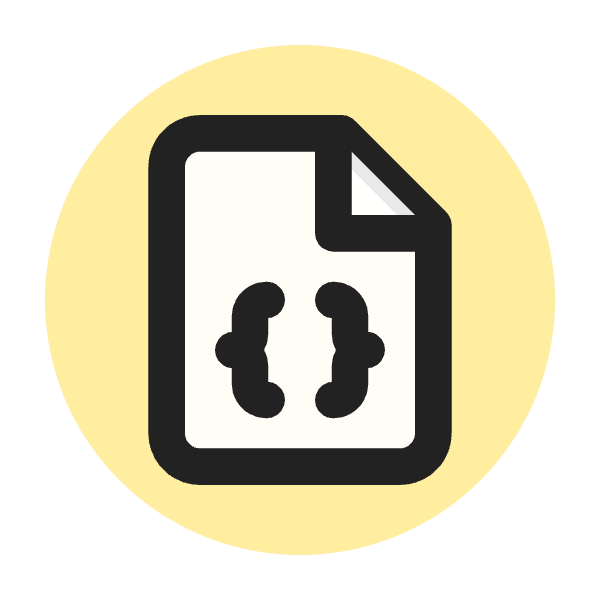What Is HTTP 500 Status Code?
The HTTP 500 status code, also known as "Internal Server Error," indicates that the server encountered an unexpected condition that prevented it from fulfilling the request. This is a generic error message, given when no more specific message is suitable. It usually implies a problem on the server side, such as a misconfiguration, a malfunctioning script, or an unexpected error condition.
Common Causes of HTTP 500 Errors
- Server Overload: The server is experiencing high traffic and cannot handle the load.
- Script Errors: Issues in the server-side scripts (such as PHP, Python, etc.) causing them to fail.
- Misconfigured Permissions: Incorrect file or directory permissions preventing the server from accessing resources.
- Software Bugs: Bugs in server software or applications.
- Resource Exhaustion: Insufficient server resources like memory, CPU, or disk space.
- Corrupt .htaccess File: Issues in the
.htaccessconfiguration file for web servers like Apache. - Faulty Plugins or Themes: In web applications like WordPress, faulty plugins or themes can cause server errors.
Importance of the HTTP 500 Status Code in SEO
The HTTP 500 status code, indicating an "Internal Server Error," can significantly impact a website's SEO. Here's why:
1. User Experience
- Negative Impact: When users encounter a 500 error, they can't access the content they're looking for, leading to frustration and a poor user experience. This can result in higher bounce rates.
- Loss of Trust: Repeated errors can diminish users' trust in the website, causing them to avoid returning in the future.
2. Crawling and Indexing
- Crawling Issues: Search engine bots, like Google's crawlers, may encounter these errors when trying to index a website. If bots can't access the content due to a 500 error, those pages won't be indexed.
- Impact on Ranking: Frequent 500 errors can signal to search engines that the site is unreliable or poorly maintained, leading to a drop in rankings.
3. Link Equity
- Lost Link Value: Internal and external links pointing to pages that return a 500 error lose their value. The link equity, or "link juice," is wasted on inaccessible pages, diminishing the overall SEO benefit.
- Broken User Journey: Links leading to error pages disrupt the user journey, causing potential customers to leave the site.
4. Site Performance and Reliability
- Perceived Downtime: Persistent 500 errors can make a site appear frequently down or unreliable, impacting both user perception and search engine evaluations.
- Algorithm Penalties: Search engines prioritize sites that provide a good user experience and are consistently reliable. Frequent server errors can lead to algorithmic penalties, further affecting rankings.
How to Fix the HTTP 500 Internal Server Error From the Website?
Fixing an HTTP 500 Internal Server Error involves several steps to identify and resolve the underlying issue. Here’s a comprehensive approach to troubleshoot and fix this error:
1. Check Server Logs
- Access Logs: Check your server's error logs to identify the specific cause of the error. This is often the quickest way to pinpoint the issue.
- Apache: Look in
/var/log/apache2/error.log - Nginx: Look in
/var/log/nginx/error.log
- Apache: Look in
2. Inspect Recent Changes
- Rollback Changes: If the error started after recent changes, revert those changes to see if the issue resolves.
- Code Updates: Review recent code deployments for errors.
- Configuration Changes: Undo recent changes to server or application configurations.
3. Check File Permissions
- Correct Permissions: Ensure that your files and directories have the correct permissions.
- Files: Should typically be
644. - Directories: Should typically be
755.
- Files: Should typically be
4. Review .htaccess File (For Apache)
- Syntax Errors: Check for syntax errors in your
.htaccessfile. - Disable Temporarily: Rename
.htaccessto.htaccess_oldto see if the error resolves.
5. Increase PHP Memory Limit
- Edit PHP Configuration: Increase the memory limit in your
php.inifile.memory_limit = 256M - .htaccess Method: Alternatively, add the following line to your
.htaccessfile.php_value memory_limit 256M
6. Check for Script Errors
- Review Code: Look for errors or bugs in your scripts, such as PHP or Python.
- Debugging Mode: Enable debugging mode to get detailed error messages.
- WordPress Example: In
wp-config.php, setWP_DEBUGto true.define('WP_DEBUG', true);
- WordPress Example: In
7. Check for Resource Exhaustion
- CPU and Memory Usage: Ensure your server has sufficient resources. Use tools like
toporhtopon Linux. - Disk Space: Ensure there is enough free disk space on the server.
8. Test Plugins and Themes (For CMS)
- Disable All Plugins: Temporarily disable all plugins to check if one is causing the issue.
- Switch Themes: Temporarily switch to a default theme to rule out theme issues.
9. Check Database
- Database Connection: Ensure your application can connect to the database.
- Database Errors: Check for any errors in the database logs.
10. Contact Hosting Provider
- Support Assistance: If you can’t resolve the issue, contact your hosting provider for assistance. They may be able to identify server-side problems or misconfigurations.
11. Reinstall Core Files
- Core File Integrity: For platforms like WordPress, re-upload core files to ensure no files are corrupted.
Example Steps for WordPress:
- Access WordPress Logs: Check the
wp-content/debug.logfile for errors (if debugging is enabled). - Disable Plugins: Rename the
wp-content/pluginsdirectory toplugins_oldto disable all plugins. - Switch Themes: Rename the active theme directory in
wp-content/themesto deactivate it and revert to a default theme. - Check .htaccess: Rename the
.htaccessfile in the root directory to disable it. - Increase Memory Limit: Add
define('WP_MEMORY_LIMIT', '256M');towp-config.php.
Conclusion
Understanding and addressing the HTTP 500 status code is crucial for maintaining a healthy and user-friendly website. This error, indicative of server-side issues, can significantly impact both user experience and SEO performance. By promptly identifying and resolving the causes of HTTP 500 errors, such as server overloads, script errors, misconfigured permissions, or resource exhaustion, you can prevent disruptions and maintain your site's reliability.
Regular monitoring, timely maintenance, and effective error handling are key to ensuring that your website remains accessible and trustworthy for users and search engines alike. Proactively managing these errors not only enhances user satisfaction but also preserves your site's SEO rankings, helping you achieve better visibility and engagement in the digital landscape.