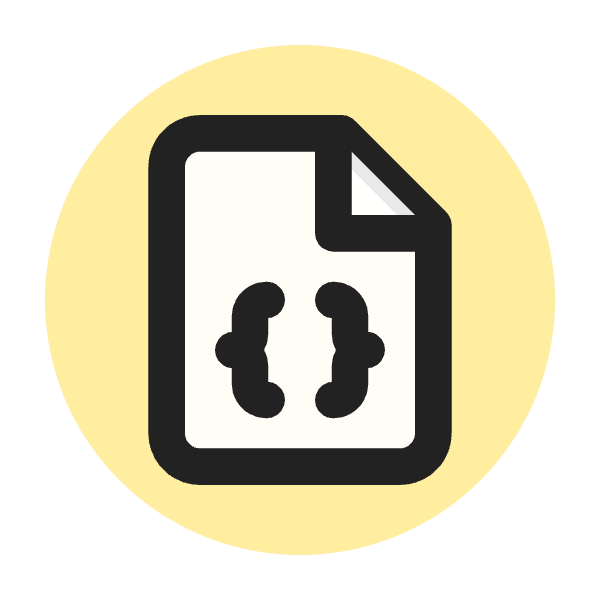What Is HTTP 504 Status Code?
The HTTP 504 status code, also known as "Gateway Timeout," indicates that a server acting as a gateway or proxy did not receive a timely response from an upstream server it needed to access in order to complete the request. Essentially, this means that the server, while acting as a gateway to fetch resources or data from another server, timed out waiting for a response.
Common Causes of HTTP 504 Status Code
Server Overload
The upstream server may be overwhelmed with requests and cannot respond in time. This can happen during peak traffic times or if the server lacks sufficient resources to handle the load.
Network Issues
There might be network congestion or failures between the proxy server and the upstream server. Network interruptions or high latency can prevent timely responses from being received.
Configuration Issues
Incorrect settings or misconfigured server parameters might lead to timeouts. For instance, if the timeout settings are too low, the server might not wait long enough for a response from the upstream server.
DNS Problems
Issues with domain name resolution can cause delays in locating the upstream server. If the proxy server cannot resolve the domain name of the upstream server quickly enough, it may result in a timeout.
Importance of the HTTP 504 Status Code in SEO
Impact on User Experience
The HTTP 504 status code indicates that the server is unable to fulfill a request due to a timeout issue. This can significantly affect user experience as visitors may encounter delays or be unable to access the content they need. Poor user experience can lead to higher bounce rates, which negatively impacts SEO rankings.
Crawl Budget Efficiency
Search engines allocate a specific amount of time and resources to crawl each website, known as the crawl budget. Encountering 504 errors means that search engines might spend time attempting to access pages that are unavailable, reducing the efficiency of the crawl budget. This can lead to fewer pages being indexed, which can hurt the visibility of the website in search results.
Site Performance Signals
Search engines like Google consider site performance as a ranking factor. Frequent 504 errors can signal to search engines that the site is unreliable or has performance issues. This can result in lower search rankings, as search engines aim to provide users with the best possible results.
Content Indexing and Ranking
If search engine bots encounter a 504 error while attempting to crawl a page, that page may not be indexed or reindexed. This means that any updates or new content on the page will not be reflected in search engine results. Consequently, the page's ability to rank for relevant keywords can be compromised.
Negative SEO Signals
Persistent HTTP 504 errors can generate negative SEO signals. Search engines track the uptime and reliability of websites, and frequent downtime or timeouts can lead to a decrease in trustworthiness. This can ultimately lower the site's overall SEO performance.
Mitigating the Impact
To mitigate the impact of HTTP 504 errors on SEO, it's essential to:
- Monitor and Maintain Server Health: Regularly check server performance and ensure it can handle the traffic load.
- Optimize Network Infrastructure: Improve network reliability and speed to reduce the chances of timeouts.
- Configure Appropriate Timeout Settings: Adjust server and proxy timeout settings to allow sufficient time for responses from upstream servers.
- Use a Content Delivery Network (CDN): A CDN can distribute traffic and reduce the load on the primary server, helping to prevent 504 errors.
By addressing these issues, you can enhance user experience, improve crawl budget efficiency, and maintain better SEO performance.
How to Fix the HTTP 504 Error From the Website?
Here are 10 ways to troubleshoot and fix the HTTP 504 error:
- Check Server Load
- Investigate Network Issues
- Review Server Configuration
- Optimize DNS Resolution
- Check Upstream Server Health
- Use a Content Delivery Network (CDN)
- Implement Redundancy
- Monitor and Alert
- Optimize Backend Processes
- Review Logs
Check Server Load
Monitor the server load to ensure it is not overwhelmed with traffic. Use tools to analyze server performance and, if necessary, upgrade your server resources or implement load balancing to distribute traffic more evenly.
Investigate Network Issues
Examine network connectivity between your server and the upstream server. Check for high latency, packet loss, or any other network issues that could be causing timeouts. Use network diagnostic tools to identify and resolve these issues.
Review Server Configuration
Ensure that the timeout settings in your server configuration are appropriate. Check settings in web server configurations (e.g., Apache, Nginx) and adjust the timeout values to allow sufficient time for responses from upstream servers.
Optimize DNS Resolution
Verify that DNS resolution is functioning correctly and efficiently. Use reliable DNS servers and consider using a DNS service that offers low latency and high reliability. Ensure that your domain names are resolving quickly and accurately.
Check Upstream Server Health
Inspect the health and performance of the upstream server. Ensure that it is running properly and can handle the requests it receives. Check for any errors or issues on the upstream server that could be causing delays.
Use a Content Delivery Network (CDN)
Implement a CDN to cache content and reduce the load on your primary server. A CDN can help distribute traffic and improve response times, reducing the likelihood of 504 errors.
Implement Redundancy
Set up redundant servers and failover mechanisms to ensure continuous availability. If one server fails or experiences high load, traffic can be redirected to another server, minimizing the risk of timeouts.
Monitor and Alert
Set up monitoring and alerting systems to detect and respond to 504 errors quickly. Use monitoring tools to track server performance and network health, and configure alerts to notify you of issues as soon as they occur.
Optimize Backend Processes
Review and optimize backend processes and scripts to ensure they execute efficiently and do not cause delays. Identify and resolve any bottlenecks in your backend that could be contributing to slow response times.
Review Logs
Examine server logs to identify patterns or specific issues leading to 504 errors. Logs can provide insights into the root cause of timeouts and help you address underlying problems.
By following these steps, you can diagnose and fix the HTTP 504 Internal Server Error, ensuring your website remains accessible and performs well for users and search engines.
How to Check HTTP 504 Status Code?
Checking the HTTP 504 status code involves several methods depending on the tools and environment you have at your disposal. Here are some ways to do it:
1. Using Browser Developer Tools
- Open your browser.
- Navigate to the website you suspect is returning a 504 error.
- Open Developer Tools (usually accessible by pressing
F12or right-clicking on the page and selecting "Inspect"). - Go to the "Network" tab.
- Reload the page.
- Look at the network requests listed. If a request fails with a 504 status code, it will be listed here.
2. Using cURL in the Command Line
You can use cURL to send a request to the server and see the response code.
curl -I http://example.com
The -I option fetches the headers only. Look for HTTP/1.1 504 Gateway Timeout in the response.
3. Using Online Tools
There are various online tools available that can check the HTTP status codes of URLs:
- HTTP Status Code Checker
- Check HTTP Status
Enter the URL you want to check, and these tools will show you the HTTP status code returned.
4. Using Monitoring Tools
If you manage a website, using monitoring tools can help you keep track of status codes:
- Google Analytics: Set up alerts for 504 errors.
- Pingdom: Provides real-time monitoring and alerts for server status.
- New Relic: Offers comprehensive monitoring and alerting for various server issues, including 504 errors.
5. Server Logs
Check your web server logs for entries that indicate 504 errors. The location and name of these logs depend on the server software:
- Apache: Check the
error.logfile, usually located in/var/log/apache2/or/var/log/httpd/. - Nginx: Check the
error.logfile, usually located in/var/log/nginx/.
Example of Checking Logs in Apache:
tail -f /var/log/apache2/error.log
Example of Checking Logs in Nginx:
tail -f /var/log/nginx/error.log
By using these methods, you can identify the occurrence of HTTP 504 errors and begin troubleshooting to resolve them.
What is the Browser Compatibility of HTTP 504 Status Code?
The HTTP 504 Gateway Timeout status code is a standard response status code indicating that a server did not receive a timely response from another server that it was accessing while attempting to load a webpage or fill another request by the browser. This status code is universally recognized across all modern web browsers. Here is a summary of its compatibility with different browsers:
Major Browsers
- Google Chrome: Fully supports HTTP 504 status code. Chrome will display an error message indicating a gateway timeout.
- Mozilla Firefox: Fully supports HTTP 504 status code. Firefox will display a message explaining that the server is taking too long to respond.
- Microsoft Edge: Fully supports HTTP 504 status code. Edge will show a gateway timeout error page.
- Safari: Fully supports HTTP 504 status code. Safari will present an error message indicating a server timeout.
- Opera: Fully supports HTTP 504 status code. Opera will display a standard timeout error message.
Mobile Browsers
- Chrome for Android: Fully supports HTTP 504 status code.
- Safari on iOS: Fully supports HTTP 504 status code.
- Firefox for Android: Fully supports HTTP 504 status code.
- Samsung Internet: Fully supports HTTP 504 status code.
- Opera Mini: Fully supports HTTP 504 status code, though the error message may be simplified.
Browser Behavior
When a browser encounters an HTTP 504 status code, it typically displays a generic error page indicating that the server is unavailable or that a timeout has occurred. The appearance and wording of this error page can vary slightly between browsers, but the functionality is consistent across all major and modern browsers.
Custom Error Pages
Web developers have the option to create custom error pages for HTTP 504 status codes, providing users with a more branded or informative experience. These custom pages are also supported across all browsers that support standard error pages.
Conclusion
Understanding and addressing the HTTP 504 status code is crucial for maintaining the reliability and performance of your website. This error, commonly known as "Gateway Timeout," signifies that a server did not receive a timely response from an upstream server, which can stem from various issues such as server overload, network problems, configuration errors, or DNS delays. These timeouts can significantly impact user experience, SEO performance, and overall site reliability.
To mitigate the effects of HTTP 504 errors, it is essential to monitor server load, investigate network issues, review server and DNS configurations, check upstream server health, and consider implementing solutions like CDNs and redundancy mechanisms. Regular monitoring and alert systems can help you quickly identify and address any problems that arise.
By proactively managing these aspects, you can ensure that your website remains accessible, providing a seamless experience for users and maintaining strong SEO performance. This not only enhances user satisfaction but also helps in achieving better search engine rankings, ultimately contributing to the success of your online presence.