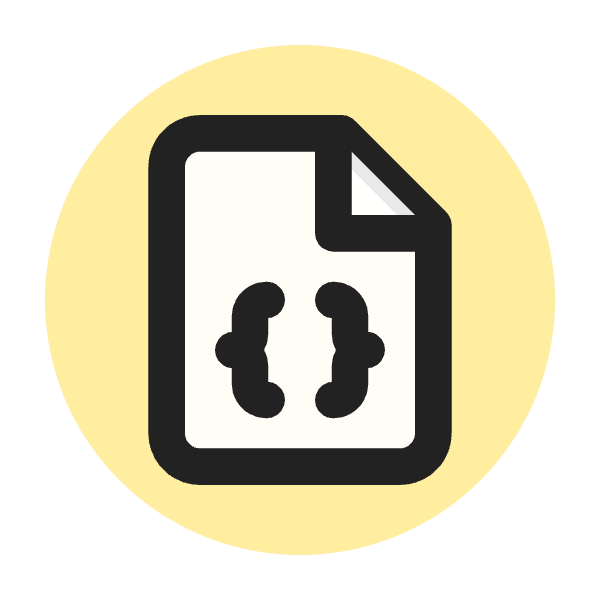What is Content-Disposition HTTP Header?
The Content-Disposition HTTP header is used to indicate if content should be displayed inline in the browser or treated as an attachment to be downloaded and saved locally. It primarily controls how the browser handles the data it receives.
For example, setting Content-Disposition: attachment; filename="example.jpg" prompts the browser to download the file rather than displaying it. This header is useful for specifying the default filename for the downloaded file and managing the presentation of files (e.g., PDFs, images, etc.) directly from HTTP responses.
It also supports directives like inline (to display content within the browser) and can handle special character encoding in filenames using the filename* directive for non-ASCII characters.
What Is The Purpose of Content-Disposition HTTP Header
The purpose of the Content-Disposition HTTP header is to direct the browser on how to handle the content of the HTTP response it receives. Specifically, it is used to:
Controlling Content Display
This header allows developers to manage how content such as files and documents is presented. By using the inline directive, content is displayed directly within the browser, whereas the attachment directive signals the browser to download the content, suggesting a default filename to save it as, if specified.
Enhancing User Experience
Through directives and parameters, the Content-Disposition header enhances user experience by providing control over content delivery. This is especially useful for downloadable content like PDFs, images, or software, where direct interaction with the content is often necessary.
Supporting Browser Compatibility
The header is widely supported across different browsers, which helps in maintaining a consistent user experience regardless of the user’s browser choice. It also handles special cases, such as filenames with non-ASCII characters, ensuring that content is accessible and correctly named across diverse platforms.
What Are The Types Of Content-Disposition HTTP Header?
The Content-Disposition HTTP header is used to indicate if content should be displayed inline in the browser or treated as an attachment, which prompts the user to download it. There are primarily two types of Content-Disposition:
-
Inline: This type specifies that the browser should display the content within the browser window if possible. For example, when you want an image or a PDF to be shown directly in the browser without prompting a download, you would use
inline. The syntax is simple:Content-Disposition: inline. -
Attachment: This type forces the browser to download the content as a file rather than displaying it. This is often used for file downloads, like when a server sends a document or a ZIP file. You can also specify a default filename for the downloaded file by using the filename parameter:
Content-Disposition: attachment; filename="filename.jpg".
Both types help control how content is handled directly at the HTTP level, providing more control over user experience when interacting with various types of media or data.
How to use Content-Disposition HTTP Header?
The Content-Disposition HTTP header is used to indicate if the content is expected to be displayed inline in the browser, or if it should be treated as an attachment that prompts the user to download it. This header is often used in responses from web servers when serving files for download.
Here's how you can use the Content-Disposition header:
1. Inline Content
To display content directly in the browser, such as images or PDFs, use the inline directive. This tells the browser to display the content within the page or as the webpage itself. Example:
Content-Disposition: inline
2. Attachment
To prompt the user to download the file instead of displaying it in the browser, use the attachment directive. Optionally, you can specify a filename to suggest a default name for the saved file. This is particularly useful for dynamically generated content like PDFs or complex queries. Example:
Content-Disposition: attachment; filename="example.pdf"
Using Content-Disposition in Different Contexts
Web Servers
In web servers like Apache or Nginx, you can configure them to send this header for specific file types or paths. For example, in Apache, you might add a directive in your .htaccess file like this:
<Files "*.pdf">
Header set Content-Disposition attachment
</Files>
Programming Languages
In server-side programming, you can set this header directly in your responses. Here’s how it might look in different programming languages:
Python (using Flask):
from flask import send_file
@app.route('/download-pdf')
def download_pdf():
return send_file("path/to/file.pdf", as_attachment=True, attachment_filename="example.pdf")
JavaScript (using Express.js):
app.get('/download-pdf', function(req, res){
res.setHeader('Content-Disposition', 'attachment; filename="example.pdf"');
res.sendFile('/path/to/example.pdf');
});
PHP:
header('Content-Disposition: attachment; filename="example.pdf"');
readfile('/path/to/example.pdf');
Security Considerations
When using Content-Disposition to handle file downloads, especially when using user input to determine the file path or filename, ensure you properly sanitize the inputs to avoid security risks such as path traversal attacks.
By setting up the Content-Disposition header properly, you can control how browsers handle the content your server provides, whether to display it inline or prompt for a download, enhancing the user experience and security.
Use Cases for Content-Disposition
The Content-Disposition HTTP header is quite versatile, serving various use cases across web development and application design. Here are some key scenarios where Content-Disposition can be effectively used:
1. Forcing File Downloads
When providing files like PDF documents, images, or custom-generated content (e.g., reports, invoices), setting Content-Disposition to attachment forces the browser to prompt the user to download the file rather than attempting to display it inline. This is particularly useful for:
- Software downloads (e.g., setup files, applications).
- Documents that need to be preserved in their format for offline use (e.g., contracts, user manuals).
2. Specifying Filename for Downloads
Using Content-Disposition, you can suggest a filename for the downloaded file. This is especially useful when the actual file name on the server is a dynamically generated string or a database identifier that isn't meaningful to the user. For example:
- Custom or dynamic content where the filename reflects user-specific data (e.g.,
JohnDoe_Report_2023.pdf).
3. Serving User Generated Content
In applications where users can create or customize content that they may want to download later, such as photo editing apps, document editors, or data visualization tools, Content-Disposition helps in providing a seamless download experience directly from the browser.
4. Inline Display of Files
For content that should be viewed directly within the browser, such as PDFs or images that are part of an article or report, you can set Content-Disposition to inline. This tells the browser to attempt to display the file within the web page context. Use cases include:
- Online documentation or e-books intended to be read directly in the browser.
- Images that are part of web gallery displays.
5. Handling Email Attachments in Web Applications
In webmail applications or similar scenarios, Content-Disposition can be used to control how attachments are displayed or downloaded, enhancing user interaction with email attachments.
6. Exporting Data
For applications that support exporting data, like spreadsheets or database reports, Content-Disposition can be used to trigger the download of the data in formats like CSV, Excel, or JSON. This is useful for:
- Exporting user data in compliance with data portability regulations.
- Providing backups or data exports for user-driven queries.
7. Content Previews
Sometimes, content needs to be previewed before saving. Content-Disposition: inline can be used to offer previews of downloadable content, such as a first-page snapshot of a PDF or a thumbnail of a video file.
8. Secure File Distribution
For security-sensitive applications, such as delivering digitally signed documents or confidential reports, Content-Disposition can help ensure that files are not displayed in the browser cache or logs but are downloaded directly to a secure location.
9. File Uploads in Web Forms
Although less common, Content-Disposition can also be used in multipart/form-data payloads during file uploads, to suggest filenames and content types, thereby aiding in the parsing and handling of the uploaded files on the server.
By strategically applying the Content-Disposition header, developers can enhance user interaction, improve security, and ensure that content is delivered and handled appropriately across various web and application scenarios.
Which Browsers Support Content-Disposition HTTP Header?
The Content-Disposition HTTP header is widely supported across all major modern web browsers. This includes:
- Google Chrome
- Mozilla Firefox
- Apple Safari
- Microsoft Edge
- Opera
Historically, older browsers might have had issues with specific features of the Content-Disposition header, such as properly handling non-ASCII characters in filenames. However, the core functionality of indicating whether a resource should be displayed inline or treated as an attachment is supported universally in modern environments.
Additionally, handling of filename* for specifying UTF-8 encoded filenames, an extension to the header, is also well-supported in recent versions of these major browsers. This ensures more consistent behavior when dealing with international characters in filenames across different platforms.
Best Practices For Content-Disposition HTTP Header
Using the Content-Disposition HTTP header effectively requires understanding its potential and pitfalls. Here are some best practices to consider when implementing this header:
1. Use Appropriate Disposition Types
- Inline: Use
inlinewhen you want the browser to display the content directly (e.g., images, PDFs, or HTML documents that should appear within the browser window). - Attachment: Use
attachmentwhen you intend for the content to be downloaded and saved locally (e.g., software downloads, documents, or backups). This makes the user's experience more intuitive if they're expected to save and use files offline.
2. Specify a Filename
- Always provide a filename when using
attachment. This improves the user experience by saving the file with a meaningful name, rather than a generic or system-generated ID. - Example:
Content-Disposition: attachment; filename="example.pdf"
3. Handle Special Characters in Filenames Carefully
- When specifying filenames with non-ASCII characters, use the
filename*attribute to define UTF-8 encoded filenames. This helps prevent issues with character rendering across different systems and browsers. - Example:
Content-Disposition: attachment; filename*=UTF-8''%E4%BE%8B%E5%AD%90.pdf
4. Consider Browser Compatibility
- Test how different browsers handle your content disposition settings, especially when using advanced features like
filename*. - Maintain fallbacks for older or less compliant browsers to ensure that your application behaves predictably.
5. Security Considerations
- Be cautious about setting content disposition based on user input to avoid security vulnerabilities such as content injection or cross-site scripting (XSS).
- Validate and sanitize any filenames that are programmatically generated or modified based on user input.
6. Content Type Matching
- Ensure that the MIME type of the content (specified by the
Content-Typeheader) matches the type of file you are serving. Inconsistencies might cause some browsers to handle the file incorrectly.
7. Avoid Overuse of attachment
- Don’t force downloads unnecessarily. For example, if a user is expected to view a PDF directly in the browser, setting the disposition to
attachmentmight frustrate users who prefer reading it inline.
8. Testing and Validation
- Regularly test the behavior of the
Content-Dispositionheader across different devices and network conditions to ensure that users have a consistent and predictable experience. - Tools like Postman or browser developer tools can be helpful in testing how headers are processed.
Implementing these best practices will help ensure that your use of the Content-Disposition header enhances user interaction with your content, providing them with a seamless and intuitive experience.
Conclusion
The Content-Disposition HTTP header plays a critical role in how content is managed and delivered across the web. By providing explicit directives on whether to display content inline or prompt for a download, this header not only enhances the control developers have over content distribution but also significantly improves the end-user experience. Whether it's securing downloads, ensuring files have meaningful names, or handling content previews, the proper use of Content-Disposition can make web interactions more intuitive and secure.
While universally supported by modern browsers, the effective use of this header requires an understanding of browser compatibility issues, especially concerning special characters in filenames and content type matching. By adhering to best practices such as specifying disposition types appropriately, handling filenames carefully, and considering security implications, developers can avoid common pitfalls and leverage this powerful header to its fullest potential.
As web technologies continue to evolve, the principles governing headers like Content-Disposition remain fundamental to creating seamless and user-friendly web applications. We encourage all web developers to experiment with and understand the nuances of HTTP headers to better shape user interactions and deliver content in the most appropriate and effective manner possible.
By mastering the Content-Disposition header, you are not just improving the functionality of your web applications but also elevating the overall user experience, making your digital offerings more robust and responsive to user needs.